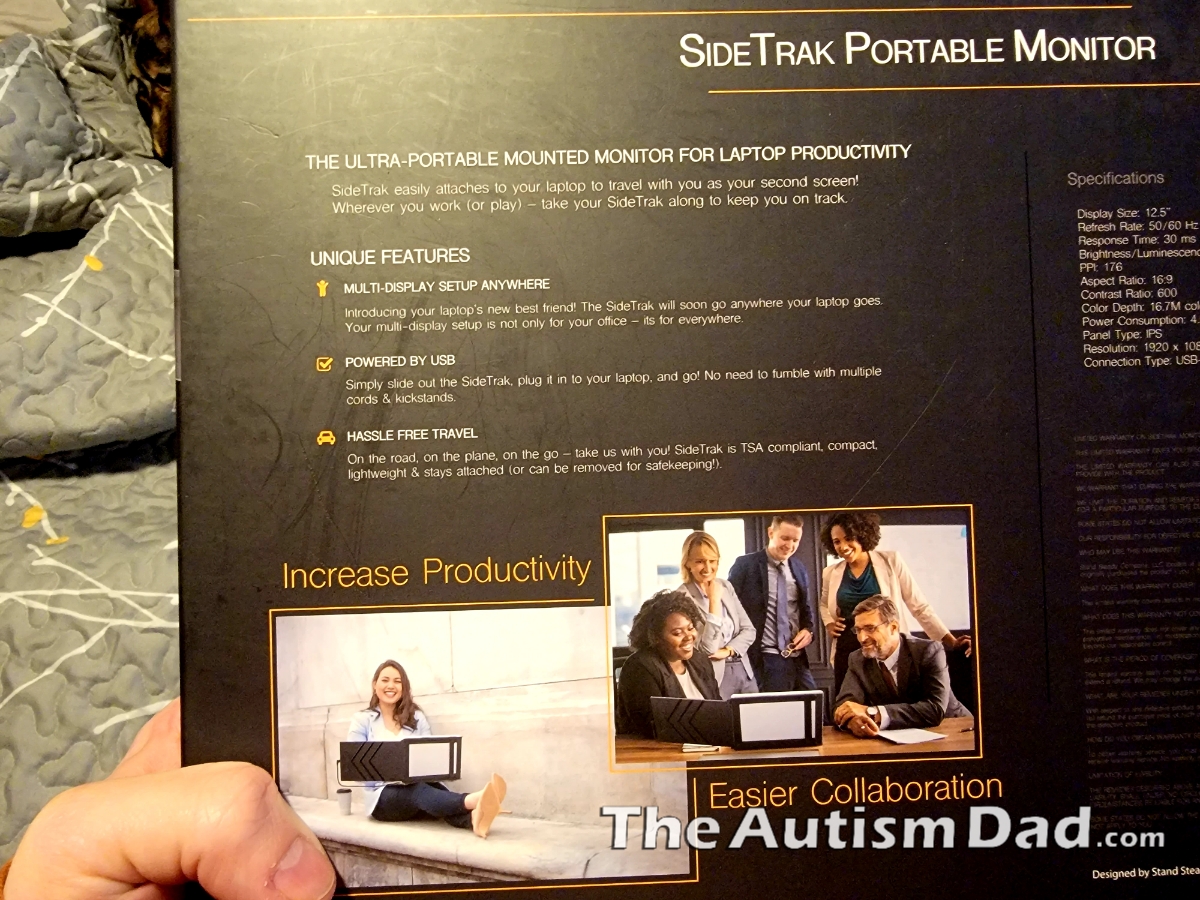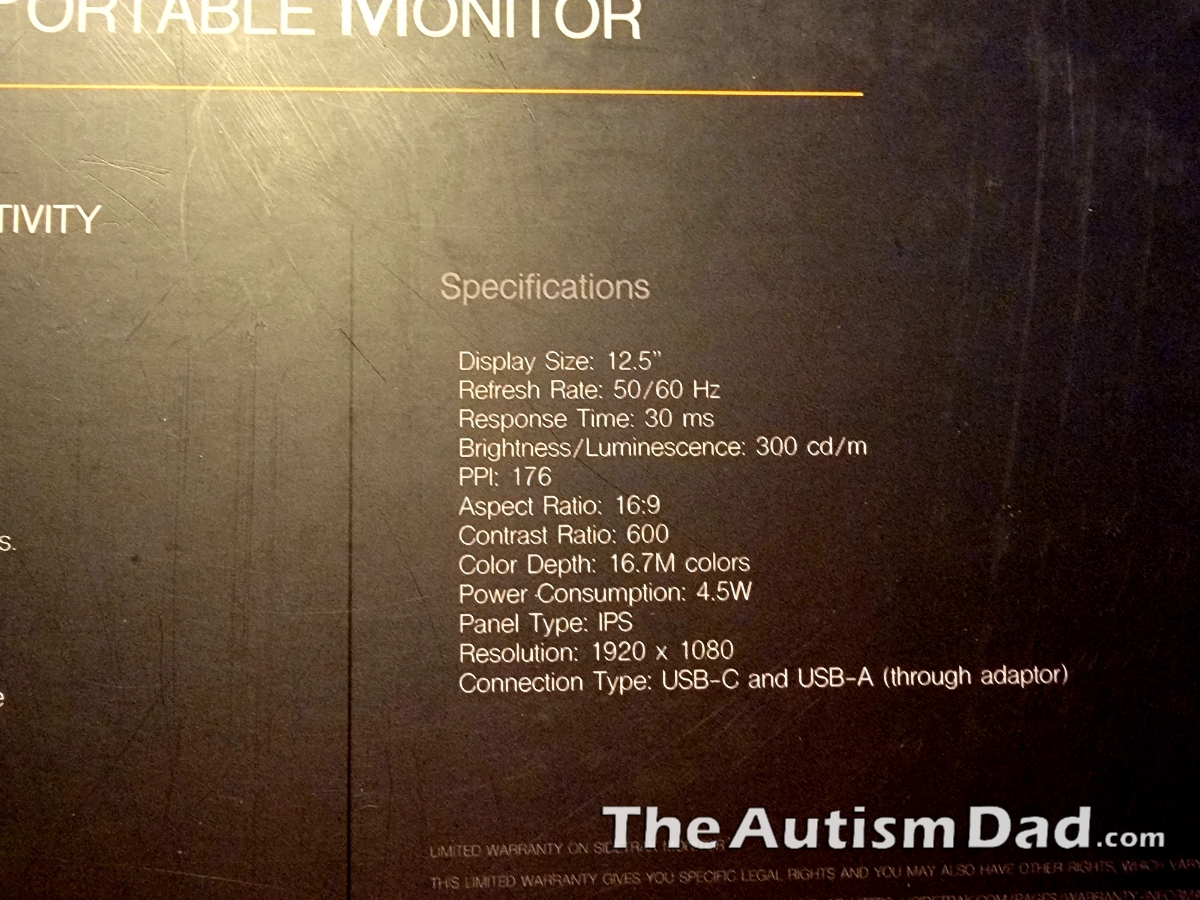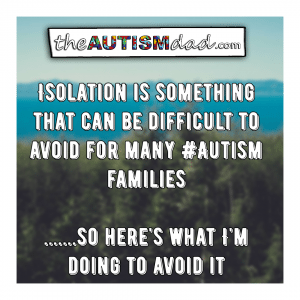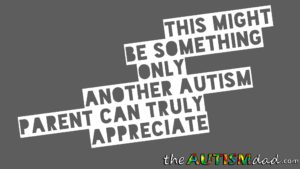I’ve been a work from home Dad for the better part of a decade. Lately, most of my work is centered around the blog and the podcast. As I’ve mentioned many times before, I write almost exclusively from my mobile device and only use my laptop for recording and producing my podcast. It’s this angle that I’m going to approach this review.
Not too long ago, SideTrak sent me their Slide Portable Monitor to try out and share my thoughts on.
Essentially what this is – is a 12.5 inch, full HD secondary display, with a matte finish – for a laptop. It attaches magnetically and is easily removable when desired. My current laptop happens to be 13 inches so this was sized perfectly, although it would work with larger size laptops as well.
As tech heavy as I am, I’ve never used a secondary display. I don’t have anything against them, I’ve just moved away from using a PC for much outside of recording, producing, and doing artwork for my podcast. I rely heavily on Adobe Creative Cloud and I need a PC for that.
Anyway, I’ve been using the SideTrak for a month or so at this point and I’ll be completely honest with you. I don’t know how I ever functioned without it. I mentioned that my laptop is 13 inches and it’s only a full HD display, which is fine but it limits what can be displayed at any one time.
When I’m editing or recording, I’ve traditionally had to constantly minimize windows in order to access needed files and that can be tedious. Sometimes I would get frustrated and just snap Adobe Audition to the left side of the screen and leave file explorer snapped to the right side of the screen. That was incredibly inefficient because at the lower resolution, I couldn’t see much of either programs I needed to use. It does take a lot of extra time to switch back and forth dozens of times every session.
I installed the SideTrak after attaching the magnetic stickies to the back of my laptop screen. The SideTrak basically lines itself up and magnetically snaps into place. The SideTrak slides out to the right and you position as desired. From there, it’s as easy as plugging in a USB C cable into the screen and the other end into my laptop. Windows does its thing and the screen turns on. By default, it was mirroring on my setup so I went into my display settings on my laptop and enabled it to become an extension of my main display.
The SideTrak basically centers itself over the stickies and attaches very securely. I was surprised by how secure this second screen attached to my laptop. I’ve seen other examples of second screens where the attachment methods are spring loaded. While I haven’t used them, I do believe I would prefer magnets over spring loaded. I’m a big fan of magnets.
This is a game changer for me.
When the SideTrak is used as a display extension, it basically extends my virtual desktop, allowing me to keep multiple programs open and seemlessly move between them.
For example, I can have Adobe Audition open on my main display while keeping file explorer open on the SideTrak. When I need a file, I simply move the cursor, and select whatever I need. After that, I drag it into Audition and get to work. Like I said, I don’t know why I never did this before but I could never go back to single monitor after this.
I was worried initially about sticking things on the back of my laptop because I’m weird about stuff like that. The little squares go on super easy and can be easily removed without leaving any evidence they were ever there. That’s quite positive in my book.
The display itself is housed in a lightweight but seemingly durable plastic. The framework and moving parts are all metal. The SideTrak doesn’t add a great deal of weight to my laptop and I didn’t have any issues with it impacting my ability to open or close my laptop screen. My particular laptop is a 2 in 1 so it can flip into a tablet form. That can’t happen while this SideTrak it even the stickies are attached. Frankly, I never use it in tablet form so I don’t miss that at all.
I absolutely love this thing. When I’m recording an episode, I have my guest on my main laptop screen and the show outline on the SideTrak. It works out so well and I can’t recommend this enough to any multitasking people out there, looking for additional virtual desktop real-estate.
The SideTrak will set you back about $300. That’s a big chunk of change and you can buy actual monitors with higher resolution displays for around the same price. That being said, you’re paying for the convenience and the package. Is it worth it? Knowing what I know now, I would say it’s worth it if you’re going to actually use it.
Throughout the last month or so, I’ve been asking myself if I would pay $300 for this. Honestly, I think I would because the amount of work it saves me on a daily basis is significant enough to me that it justifies the expense. It’s so easy to use and it’s fits perfectly on my current laptop. I absolutely love the SideTrak.
If you’ve been following my journey recently, you might remember that I need to replace my aging laptop as it’s having some issues with the main display. While any new laptop I’d get would remain in the area of 13 inches, the resolution would most likely be 4k. It’d be nice to see a 4k option with SideTrak as well..
For more information on SideTrak or to check out their other products, click the button below.